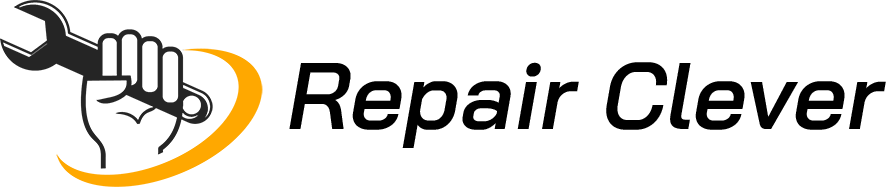Scanners, the unsung heroes of the modern office, quietly working their magic to turn mountains of paper into pixels. But hey, what happens when your trusty scanner starts playing hide and seek with those important documents, or worse, turns them into an abstract art piece? Fear not, fellow scanner enthusiast, for we’re about to embark on a journey of scanner salvation!
The Document Digitization Dilemma

In the heart of Brooklyn, New York, where paperwork meets the digital age, the importance of scanner performance cannot be overstated. Picture this: you’re on the brink of digitizing a critical contract, and your scanner decides it’s the perfect time for a paper jam party. Now, instead of sealing the deal, you’re stuck in a tango with crumpled paper. Frustrating, right?
So, what’s the deal? Why does scanner performance matter so much, anyway?
Scanner performance is the linchpin of efficient document digitization. It’s not just about zapping papers into your computer; it’s about maintaining the rhythm of your workflow. A hiccup in your scanner’s performance can throw your entire process into disarray, causing delays and headaches galore.
Navigating the Scanner Seas
Ahoy there, fellow scanner sailors! Ever wondered what goes on beneath the sleek exterior of your scanner? Let’s take a peek under the hood – or rather, the glass.
Scanner Anatomy
- Scanning Mechanism:
- This is where the magic happens. The scanner’s scanning mechanism is like a choreographer, orchestrating the dance of converting physical documents into digital format. A misstep here, and you might end up with a distorted document.
- Rollers and Feeders:
- The unsung heroes of smooth document feed. Rollers and feeders ensure your papers glide through the scanner like a hot knife through butter. But what if they decide to take a nap on the job? Cue paper jams and frustration.
- Optical Sensors:
- Ever wondered how your scanner sees the world? Optical sensors are the eyes of the operation, capturing the nuances of each document. If they’re dusty or misaligned, say hello to distorted scans.
Purpose of our Scanner Safari
Now that we’ve set sail into the scanner seas, our mission is clear – to optimize your scanner’s performance and ensure smooth sailing through the digitization process. In the chapters ahead, we’ll delve into the art of scanner maintenance, troubleshoot common issues, and even glimpse into the future of scanning technology. So, buckle up (or, in this case, buckle down), because we’re about to make your scanner the MVP of your office! Ready, set, scan!
Understanding Scanner Components
Decoding the Scanner Symphony
Now that we’ve had a sneak peek under the hood, let’s break down the components that make your scanner groove. Understanding these elements is like having a backstage pass to the scanner symphony.
Scanner Parts: A Comprehensive Tour
| Part | Function |
| Scanning Mechanism | Directs the movement of the scanning head, ensuring precise document capture. |
| Rollers and Feeders | Facilitate the smooth movement of paper through the scanner, minimizing the risk of jams. |
| Optical Sensors | Capture the fine details of each document, translating them into digital information for your computer to process. |
Common Issues and Their Mischievous Causes
Ah, the world of scanners – where even the most well-behaved machines can throw a tantrum. Let’s unravel the mysteries behind some common scanner issues.
Paper Jams: The Scanner’s Version of a Traffic Jam:
- Identifying Jammed Areas: Check the usual suspects – the feeder and exit areas. Often, a tiny scrap of paper can wreak havoc on your scanning plans.
- Safe Removal of Jammed Paper: Patience is key. Pulling too hard might damage the delicate innards. Gently coax the paper out, channeling your inner document whisperer.
Image Distortion: When Clarity Takes a Rain Check:
- Causes of Image Distortion: Misaligned rollers or dirty sensors can turn your crisp document into a Picasso. Time to straighten things up and give those sensors a spa day.
- Adjusting Scanner Settings: Tweak the settings on your scanning software. Sometimes, a simple adjustment can bring that distorted image back to its true form.
Slow Scanning Speed: The Tortoise in a Haste-Hungry World:
- Checking for Software Updates: Is your scanner software playing catch-up with the digital age? Ensure you’re running the latest version for optimal speed.
- Optimizing System Resources: Don’t burden your scanner with unnecessary baggage. Close those unused applications and let your scanner sprint instead of crawl.
- Addressing Mechanical Issues: A sluggish scanner might be hinting at mechanical woes. Check for worn-out rollers or any parts in need of a little TLC.
Understanding these components and their potential hiccups is the first step in our quest to optimize your scanner. So, grab your maintenance toolkit, and let’s dive into the nitty-gritty of keeping your scanner in tip-top shape.
Routine Maintenance Practices
Now that we’ve got the lowdown on scanner internals, it’s time to roll up our sleeves and give our scanner the love and care it deserves. Routine maintenance is the unsung hero in the saga of scanner longevity.
Cleaning Procedures: Banishing Dust Bunnies and Smudges
- Cleaning the Glass Surface
The scanner’s glass is its window to the world. A speck of dust or a smudge can turn your pristine documents into a blurry mess. Grab a soft, lint-free cloth, add a dash of glass cleaner, and wipe away those imperfections. Don’t forget the edges – corners are notorious hideouts for dust bunnies.
- Dusting and Vacuuming Internal Parts
Just like your grandma’s attic, scanners accumulate dust in the nooks and crannies. A gentle brush or a vacuum with a soft attachment can work wonders. Be thorough but delicate – no one wants a vacuum-induced scanner disaster.
- Proper Handling of Cleaning Solutions
When it comes to cleaning solutions, less is more. Avoid dousing your scanner in liquid courage. Apply the cleaning solution to a cloth, not the scanner directly. We’re aiming for a spa day, not a waterpark adventure.
Calibration: Fine-Tuning for Precision
- Importance of Regular Calibration
Think of calibration as your scanner’s tune-up session. It ensures that every pixel falls into place, creating a symphony of clarity in your scanned documents. Regular calibration wards off the demons of misalignment and inconsistency.
- Step-by-Step Calibration Process:
- Access Calibration Settings: Navigate to your scanner settings. Calibration options are often nestled there, waiting for their moment in the spotlight.
- Follow Manufacturer Guidelines: Manufacturers are like the Gandalfs of the scanner realm. Follow their guidelines for the perfect calibration ritual. It’s like a recipe – stick to it for the best results.
- Recommended Calibration Frequency
How often should you calibrate? It depends on your scanner’s workload. For heavy-use scanners, a monthly calibration dance might be in order. Lighter usage? Quarterly calibrations should suffice.
Embarking on these routine maintenance practices ensures your scanner stays in peak condition, ready to tackle any document thrown its way. But hey, the scanner world is vast, and we’ve only scratched the surface. Next up, we’ll troubleshoot those pesky issues that can turn your scanning escapade into a rollercoaster ride. Ready for the adventure? Let’s dive in!
Troubleshooting Common Scanner Issues

You’ve cleaned, you’ve calibrated, but wait – why is your scanner still throwing a fit? Fear not, dear scanner wrangler, for we’re about to troubleshoot the common gremlins that haunt your scanning dreams.
Paper Jams: Uninvited Guests in the Scanner Fiesta
- Identifying Jammed Areas
Picture this: the scanner party is in full swing, and suddenly, a paper jam crashes the celebration. Identifying the jammed areas is your first detective move. Check the feeder, the exit zone, and anywhere paper might be hiding. No VIP passes for paper bits!
- Safe Removal of Jammed Paper
So, you’ve located the culprit. Now what? Patience, my friend, is the key. Tugging too hard can lead to a torn document or damaged scanner parts. Gently coax the paper out, and voila – the jammed paper meets its eviction notice.
Image Distortion: When Clarity Takes a Rain Check (Again)
- Causes of Image Distortion
Your scanner was supposed to be a faithful translator, turning paper into pixel poetry. But alas, distortion crept in. Misaligned rollers or dusty sensors are often the culprits. Time to play the scanner detective.
- Adjusting Scanner Settings
Before you dive into a panic, check your scanning software settings. Sometimes, a simple tweak can bring that Picasso-esque document back to reality. Messy settings are like a bad recipe – a disaster waiting to happen.
Slow Scanning Speed: The Tortoise in a Haste-Hungry World (Redux)
- Checking for Software Updates
Is your scanner software stuck in a time warp? Check for updates – it might just need a digital facelift. Manufacturers are like the fairy godparents of scanners, constantly sending updates to keep your scanner young and spry.
- Optimizing System Resources
Slow scanner speed often points fingers at a crowded digital neighborhood. Close those unnecessary applications, clear the digital clutter, and watch your scanner go from tortoise to hare.
- Addressing Mechanical Issues
If your scanner is moving at a snail’s pace, mechanical issues might be lurking. Inspect for worn-out rollers or any parts that need a little grease. A well-maintained scanner is a speedy scanner.
Software Optimization
So, your scanner’s hardware is in top-notch shape, but what about its digital soul? Fear not, fellow scanner virtuoso, for in this chapter, we embark on a quest to optimize your scanner’s software, transforming it into a digital maestro.
Scanner Driver Updates: Keeping Up with the Tech Symphony
- Importance of Up-to-Date Drivers
Drivers are the conductors of the scanner orchestra. An outdated driver is like asking Beethoven to lead a rock band – it just won’t sync. Regularly updating your scanner driver ensures it dances harmoniously with your operating system and software.
- Updating Scanner Software:
- Manufacturer Websites: Visit the manufacturer’s website regularly. They often release updated drivers to enhance compatibility and resolve bugs. Your scanner will thank you for the digital makeover.
- Automatic Updates: Embrace the convenience of automatic updates. Most modern scanners offer this feature, sparing you the hassle of manual hunts for the latest software versions.
Configuring Scanner Settings: The Art of Digital Symphony
- Resolution and Color Depth
- Resolution: Balancing act, anyone? Higher resolution captures more details but may slow down the scanning process. Adjust based on your needs – a delicate dance between clarity and speed.
- Color Depth: Does your scanner see the world in shades or technicolor? Color depth defines the scanner’s ability to capture different hues. For standard documents, grayscale might suffice, but for that vibrant presentation, embrace the full spectrum.
- File Format Selection
Ever heard of a file format showdown? It’s real! Choosing between JPEG, PDF, or TIFF is like selecting the right outfit for your document. JPEG for everyday scans, PDF for multipage documents, and TIFF for high-quality prints – each format has its role in the digital wardrobe.
- Compression Options
- Compression: The digital diet for your documents. Compression reduces file size but can sacrifice quality. Find the sweet spot – a balance between conserving space and preserving document integrity.
Happy Scanning!
In the grand finale of our scanner optimization guide, we extend our best wishes for your scanning endeavors. May your scanners hum with efficiency, your digitization efforts be seamless, and every document be captured with precision. Happy scanning, and may your scanner symphony continue to play melodiously in the background of your digital endeavors!
Frequently Asked Questions (FAQ) about Scanner Optimization
Q1: Why is regular maintenance important for my scanner?
A1: Regular maintenance is crucial to ensure optimal scanner performance. Dust, paper residue, and wear and tear can hinder functionality. Routine cleaning, calibration, and software updates contribute to extended longevity and efficient operation.
Q2: How often should I clean and calibrate my scanner?
A2: The frequency of cleaning and calibration depends on usage. For heavy-use scanners, a monthly cleaning and calibration routine is advisable. Lighter usage may require these tasks quarterly. Always refer to the manufacturer’s guidelines.
Q3: What can I do to troubleshoot common scanner issues like paper jams?
A3: Identify the jammed area, gently remove the paper, and ensure proper loading. Regular cleaning of rollers and feeders reduces the risk of jams. Consult your scanner’s user manual for specific troubleshooting steps.
Q4: How can I optimize scanner software for better performance?
A4: Keep scanner drivers and software up to date. Adjust resolution and color depth settings based on your needs. Choose the appropriate file format for your documents, and consider compression options for efficient storage.
Q5: What are the ideal environmental conditions for scanners?
A5: Maintain a moderate temperature and humidity level in the scanning area. Avoid direct sunlight, as it can affect scanner components. Regularly dust and clean the surroundings to prevent particle buildup.
Q6: How can I educate users to maximize scanner efficiency?
A6: Provide thorough training sessions using the scanner’s user manual. Implement clear scanner usage policies, conduct regular check-ins, and encourage a culture of reporting issues promptly. Periodic assessments ensure continued compliance.
Q7: What are the future trends in scanning technology?
A7: Emerging trends include the integration of artificial intelligence for intelligent image recognition, cloud-based solutions for enhanced accessibility, and adaptive maintenance strategies using IoT for predictive maintenance and remote monitoring.
Q8: How can I stay updated on the latest scanner technologies?
A8: Regularly check the manufacturer’s website for driver updates and advancements. Stay informed about industry news, attend webinars or conferences, and engage with online communities to discuss and learn about the latest scanner technologies.
Q9: Can you recommend a checklist for scanner maintenance?
A9: Certainly! Here’s a basic checklist:
- Cleaning:
- Wipe the glass surface.
- Dust and vacuum internal parts.
- Use proper cleaning solutions.
- Calibration:
- Access calibration settings.
- Follow manufacturer guidelines.
- Software:
- Update scanner drivers and software.
- Configure resolution, color depth, file format, and compression settings.
Q10: Are there any best practices for storing scanners?
A10: When storing scanners, cover them to prevent dust accumulation. Store in a room with moderate temperature and humidity. Handle with care to avoid physical damage. Refer to the user manual for specific storage recommendations.