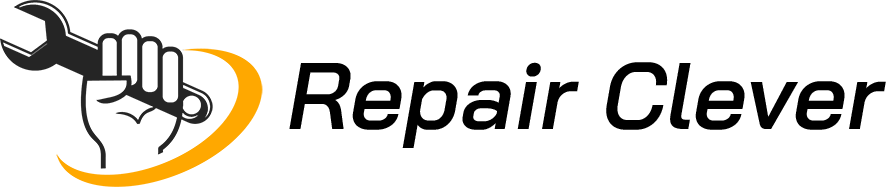Printers – the unsung heroes of the digital age. We rely on these mechanical marvels to turn our intangible digital files into tangible, ink-on-paper reality. Whether it’s a crucial business report, a cherished family photo, or your cat’s resume (just kidding, unless your cat is a tech prodigy), printers play a pivotal role in our daily lives.
The Common Woes

But hold your horses – these trusty companions aren’t always smooth-sailing. How many times have you sent a print job only to be met with the ominous silence of a dormant printer? Paper jams, cryptic error codes, and that annoying ‘offline’ status – it’s like navigating a labyrinth of frustration at times. Fear not, though, for in the heart of Brooklyn, New York, where the city that never sleeps meets the printer that occasionally takes a nap, we’ve got your back.
Understanding Printer Basics
Types of Printers
Printers come in more flavors than your favorite ice cream shop. Let’s break down the main types:
| Type | Description |
| Inkjet Printers | Uses liquid ink, great for photo printing, vibrant colors |
| Laser Printers | Deploys toner powder, fast, ideal for text-heavy prints |
| All-in-One Printers | A Swiss Army knife of printers, combining printing, scanning, and copying functionalities |
Printer Components
Now that we know the types, let’s peek under the hood. A printer is a symphony of components working in harmony:
- Print Heads: The maestros orchestrating the ink or toner onto paper.
- Toner Cartridges: The ink’s reservoir in laser printers, ensuring crisp text.
- Paper Trays: The stage where your blank canvas (paper) awaits its masterpiece.
- Connectivity Ports: The backstage pass for your printer to communicate with devices.
Understanding these components is crucial when troubleshooting. If the print head is the conductor, a clogged nozzle is like a misplaced note in a musical score—sounds off, right?
Common Printer Problems
Now, onto the real deal – the headaches that haunt printers and leave you questioning the very existence of paper. Let’s pinpoint these gremlins:
Paper Jams
- Causes: Misaligned paper, overloaded trays, or just a rebellious sheet.
- Troubleshooting Steps: Consult your printer manual for specific instructions; generally involves opening doors and gently tugging out the jammed paper.
Print Quality Issues
- Blurred Prints: Could be dirty print heads; try a head-cleaning routine.
- Smudges and Streaks: Toner cartridge issues or dirty rollers; clean or replace accordingly.
Connectivity Problems
- Wired Connection Issues: Check cables, ensure they’re not playing hide-and-seek.
- Wireless Connection Issues: Reset router, reconnect – sometimes it’s just a digital tiff.
Printer Offline
- Troubleshooting Network Connection: Ensure your Wi-Fi is playing nice.
- Checking Printer Status: Sometimes, it’s just sulking and needs a gentle nudge back online.
Driver Problems
- Outdated or Corrupted Drivers: Like an outdated playlist, update your drivers for a smoother performance.
- Updating and Reinstalling Drivers: Uninstall, reinstall – the classic IT dance that often solves many issues.
Understanding these problems is like deciphering a secret code. Stay tuned; we’re about to decode them one by one in our troubleshooting guide.
Troubleshooting Steps

Step-by-Step Guide for Paper Jams
Locating Jammed Paper
Ever heard that mysterious crinkle inside your printer, like it’s harboring a paper secret? Time to play detective:
- Check Input Trays: Ensure paper is loaded correctly, no crumpled sheets hiding in the shadows.
- Inspect Print Path: Open the hood (printer’s, not yours), and follow the paper trail. Any jams should reveal themselves.
Removing Paper Jams
Once you’ve pinpointed the elusive paper, it’s extraction time:
- Follow the Manual: Each printer has its own escape route for paper. Consult the manual – it’s your treasure map.
- Gentle Extraction: Pull the paper in the direction of the paper path to avoid tearing. No brute force; finesse is the key.
Improving Print Quality
Cleaning Print Heads
Picture your print heads as artists wielding tiny paintbrushes. When these brushes get gunked up, your prints suffer. Time for a cleaning session:
- Printer Software: Most printers come with a nifty software tool for cleaning print heads. Run it for a virtual spa day.
- Manual Cleaning: For the hands-on approach, dampen a lint-free cloth with distilled water and gently wipe the print heads.
Replacing Toner Cartridges
Toner cartridges are the rockstars of laser printers. When they start faltering, it’s time for a replacement concert:
- Check Levels: Most printers give a low-toner warning. Don’t ignore it; it’s not a dare.
- Replacement Ritual: Follow the manufacturer’s guide to swap out the old for the new.
Connectivity Troubleshooting
Checking Cables and Connections
Wires – the unsung heroes of connectivity. Ensure they’re not on a coffee break:
- Inspect Connections: Make sure cables are snug in their ports, no loose affiliations.
- Cable Swap: If possible, try a different cable – sometimes, it’s the wire, not the will.
Resetting Network Settings
Wireless printers sometimes need a digital reboot:
- Router Restart: Turn it off, count to ten (slowly), and power it back up.
- Reconnect Printer: Establish a new connection. Sometimes, they just need a fresh introduction.
Bringing Printer Online
Restarting the Printer
The classic “turn it off and on again” isn’t just an IT cliché; it works for printers too:
- Power Down: Switch off the printer, let it breathe for a moment.
- Power Up: Restart and witness the resurrection.
Verifying Network Connection
Double-checking is the hallmark of tech sanity:
- Network Settings: Ensure the printer is hooked up to the right network.
- Test Print: Send a sacrificial document to test if it’s back in the digital realm.
Updating and Reinstalling Drivers
Finding Compatible Drivers
Drivers are the translators between your computer and printer. Make sure they speak the same language:
- Manufacturer’s Website: Head to the official website for the latest and greatest drivers.
- Automatic Updates: Some printers allow for automatic driver updates – set it and forget it.
Installing and Updating Drivers
Now that you’ve found the right drivers, it’s showtime:
- Uninstall Old Drivers: Cleanse the digital palette by removing outdated drivers.
- Fresh Install: Follow the installation wizard for a clean, updated driver ensemble.
Stay tuned for the next chapter as we dive into the realm of DIY repairs, where you become the hero your printer deserves!
DIY Repairs

Replacing Consumables
Ink Cartridge Replacement
Inkjet printers, like coffee machines, run on liquid fuel – in this case, ink. When the well runs dry, it’s time to refuel:
- Check Ink Levels: Most printers give a heads-up when ink is running low. Don’t wait until the last drop.
- Replacement Ritual: Consult your printer manual for the sacred procedure of changing the ink cartridges.
Toner Cartridge Replacement
Laser printers, the caffeine addicts of the printer world, crave toner. When the prints start losing their pep, it’s toner replacement time:
- Low-Toner Warning: Heed the printer’s cry for new toner. Ignoring it would be like ignoring a ‘low fuel’ sign on a road trip.
- Replace with Precision: Follow the manufacturer’s instructions – it’s a delicate operation.
Cleaning Printer Components
Cleaning Print Heads
Just like brushing your teeth, print heads need regular cleaning for optimal performance:
- Scheduled Cleanings: Most printers have an option for scheduled head cleanings. Use it like clockwork.
- Manual Intervention: When the virtual toothbrush isn’t enough, a manual wipe with a lint-free cloth dipped in distilled water does wonders.
Cleaning Paper Feed Rollers
Rollers – the unsung heroes that guide paper through the print journey. Keep them clean for a smooth ride:
- Inspect Rollers: Open up the printer and give those rollers a visual check. Any gunk or debris needs eviction.
- Wipe Them Down: A gentle wipe with a lint-free cloth dampened with water keeps rollers in tip-top shape.
Fixing Paper Feed Issues
Adjusting Paper Guides
Paper guides ensure your sheets stay on the straight and narrow path:
- Check Alignment: Misaligned paper guides can lead to chaos. Align them snugly against the paper stack.
- Trial and Error: Load a few sheets and observe. Adjust until the paper feeds smoothly.
Cleaning Paper Path
A clean paper path is the highway to pristine prints:
- Remove Debris: Inspect the paper path for any lurking debris – even the tiniest speck can cause havoc.
- Compressed Air Magic: A can of compressed air is your trusty sidekick for blowing away dust and debris.
Troubleshooting Error Codes
Understanding Error Messages
Error codes – the cryptic messages that strike fear into the hearts of print enthusiasts. Time to decode:
- Refer to Manual: Each error code has a story. Consult your printer manual for a translation guide.
- Online Resources: The internet is a vast library. Search for your error code online; chances are, someone’s deciphered it.
Resolving Common Error Codes
Once you’ve cracked the code, it’s time to fix the glitch:
- Power Cycle: Often, a simple restart clears the confusion.
- Firmware Update: Some error codes are firmware-related. Ensure your printer is running the latest software.
Embark on these DIY adventures, and your printer will thank you with crisp, flawless prints. Now that you’ve leveled up your printer maintenance game, stay tuned for our final chapter on prevention and maintenance – the secret sauce for a long and healthy printer life!
Prevention and Maintenance
Regular Cleaning and Maintenance
Just like a car needs an occasional wash and tune-up, your printer deserves some TLC too:
- Dust Patrol: Regularly wipe down the exterior to fend off dust bunnies – printers are allergic.
- Scheduled Maintenance: Follow your printer’s manual for recommended maintenance intervals. It’s like a spa day for your device.
Updating Firmware
Firmware is the unsung hero that keeps your printer’s digital gears turning smoothly:
- Check for Updates: Visit the manufacturer’s website periodically for firmware updates.
- Follow Instructions: Updating firmware might sound fancy, but it’s usually a straightforward process. Just follow the instructions provided.
Proper Paper Handling
Paper might seem like an innocent bystander, but treat it right, and your prints will thank you:
- Quality Matters: Invest in good quality paper to avoid paper jams and ensure excellent print results.
- Storage Conditions: Store paper in a cool, dry place. Humidity and paper are not the best of friends.
Choosing Compatible Consumables
Printers are picky eaters – make sure you’re serving the right consumables:
- Genuine vs. Generic: While generic might seem like a budget-friendly choice, genuine cartridges are tailored to your printer’s needs.
- Read Reviews: If you’re exploring third-party options, read reviews. Printer forums can be a goldmine of information.
When to Seek Professional Help
While DIY prowess is commendable, some printer issues require the touch of a professional:
- Complex Hardware Issues: If dismantling your printer resembles a puzzle from a space odyssey, it’s time to call in the pros.
- Warranty Considerations: Don’t void that warranty. If your printer is still under warranty, let the manufacturer work their magic.
Final Words
In this journey through the labyrinth of printer problems, you’ve become a troubleshooter, a DIY repair whiz, and a maintenance maestro. Remember, a little regular care goes a long way in ensuring your printer remains your trusty sidekick in the world of digital documentation. So, pat yourself on the back, celebrate your newfound printer expertise, and may your future prints be as flawless as your troubleshooting skills!
Printer Problems: Troubleshooting and DIY Repairs – FAQ
- Q: Why should I bother with DIY printer repairs when I can call for professional help?
A: While professionals have their place, many common printer issues have straightforward solutions. DIY repairs save time and money, and the satisfaction of fixing it yourself is unmatched.
- Q: How often should I clean my printer?
A: Regular cleaning is essential. Wipe down the exterior monthly and perform internal cleaning, like print head and roller cleaning, quarterly. Follow your printer’s manual for scheduled maintenance.
- Q: Can I use generic ink or toner cartridges for my printer?
A: While generic cartridges might be cost-effective, using genuine cartridges is recommended. They are specifically designed for your printer, ensuring optimal performance and print quality.
- Q: What do I do if my printer is still under warranty but has issues?
A: If your printer is under warranty, it’s best to contact the manufacturer’s support. Attempting DIY repairs that may void the warranty is not recommended in this case.
- Q: How can I prevent paper jams?
A: Use high-quality paper, store it in a cool, dry place, and ensure it’s loaded correctly. Regularly clean the paper path, and follow your printer’s guidelines for paper type and weight.
- Q: What should I do if my printer shows error codes?
A: Consult your printer manual for specific error code explanations. If unavailable, search online forums for solutions or contact the manufacturer’s support. Restarting the printer and updating firmware often resolves common error codes.
- Q: Is updating firmware necessary, and how do I do it?
A: Updating firmware is crucial for optimal printer performance. Visit the manufacturer’s website, find the firmware update section, and follow the provided instructions. It’s generally a straightforward process.
- Q: Can I troubleshoot wireless connectivity issues on my own?
A: Absolutely. Check your network connections, restart the router, and verify the printer’s network settings. Reconnecting the printer to the Wi-Fi network often resolves wireless connectivity problems.
- Q: When should I seek professional help for printer issues?
A: If you encounter complex hardware issues, or your printer is still under warranty, it’s advisable to seek professional assistance. Avoid attempting repairs that may void the warranty.